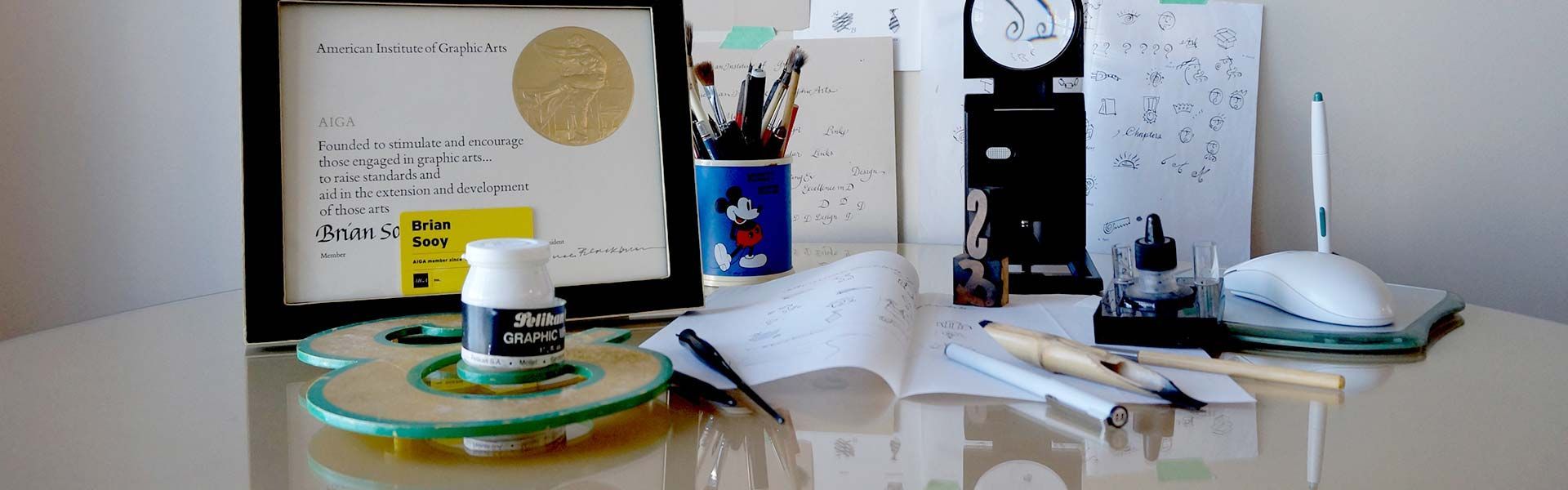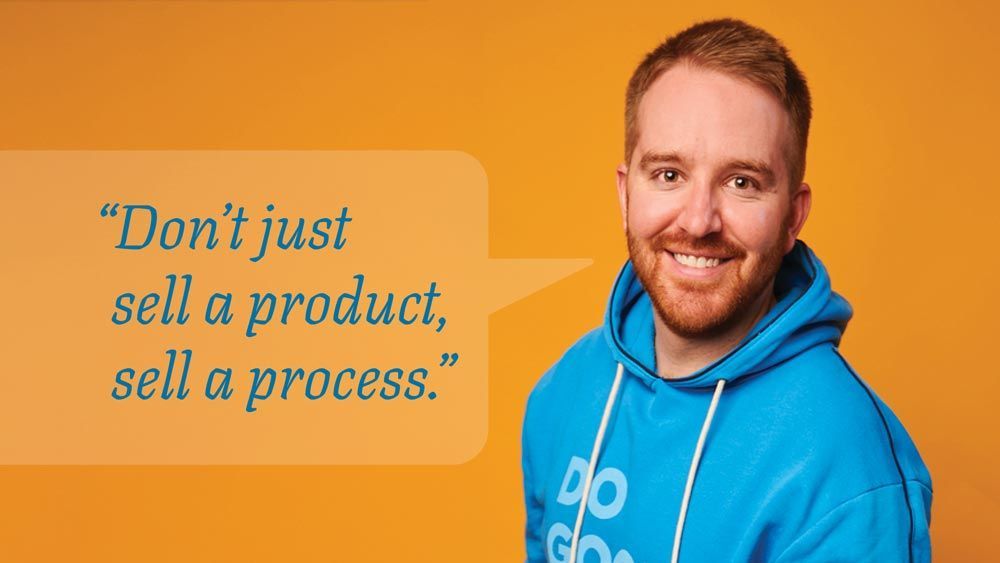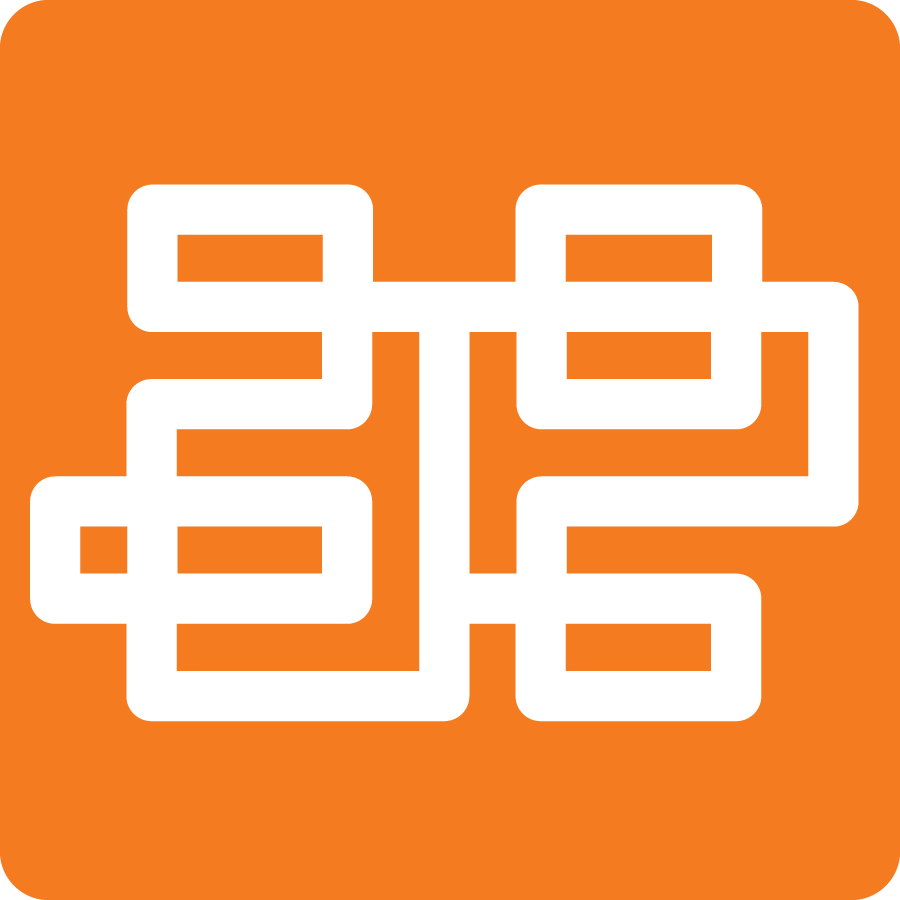The Ultimate Website Checklist
You and your team spent a lot of time building your new website. Make sure your website is ready to launch with your ultimate website launch checklist.
Template
The work on your site starts with selecting a template. A lot of creative design work was already done by our specialists. The templates come with consistent styling from images and layouts to spacing and line-heights. There are still some extra steps you can take to make sure the template functions efficiently.
Layouts
Your template includes the matching header, footer and navigation, but you have a multitude of options to change it. Depending on why you created a site, you can pick a social media focused header, a call-to-action buttons based header and so on. You can have different layouts between desktop, tablet and mobile views.
To change the layout of your site, in the left panel, click Design, and then click Site Layout.
Images and Colors
All of our templates have a vibrant color palette and rich array of images, so all that is left to do is re-color the site in your branding colors and pick the images that reflect your niche. When doing so, do not forget to make sure you have adapted all elements of the template to your style.
Make sure to visit every page and double-check that the color of the text elements and backgrounds are correct. Switch to desktop, tablet, and mobile view as you go.
To change images, in the left panel, click Design, and then click Global Images.
Page Backgrounds
Replace the default page backgrounds that come with the template. You can set up individual background images per page, so make sure to change not only the main background image, but also individual page backgrounds.
To change the site background, in the left panel, click Design, and then click Site Background.
Consistent Branding
If your site accompanies your business or organization and you already have a branding package, make sure the site reflects that.
Fonts
If your company also has printed materials, such as brochures, leaflets, or business cards for promotion, use the same fonts and colors of your site. When it comes to fonts, our rich built-in library will cover you for the majority of widely-used fonts. If the font is not available, you can use Google fonts or even embed your custom font on the site using @font-face technology.
To change the global font, in the left panel, click Design, and then click Global Text.
Logo
Make sure your logo is in the header of your site. For most templates, you will just need to update the default logo of the template with your own one. Check both the header and the footer of your site.
For some templates, you have the option to upload a larger image on desktop and a crispier, smaller version of it on mobile. This means that you need to update the logo separately for each device layout.
Favicon
Favicons are a great way to make your site stand out on your users’ browsers. It is always a great idea to upload a smaller version of your logo as a favicon. If your logo is too big, just upload a small icon that matches the general design of your site in colors.
To upload a favicon, in the left panel, click Settings, and then click Site Icons. Click +Image next to Favicon.
SEO Optimization
For every site that you build, Website Builder makes our best effort to have your pages load quickly. We automatically resize the images for your site and optimize the code. When publishing a site, the sitemap is submitted to Google and Bing to make sure it is indexed. Complete the following to continue optimizing your site. To see all SEO settings, in the left panel, click Settings, and then click SEO.
Image Optimization
We automatically resize and compress images and show device-suited versions of the image. However, not every image can be optimized to the full potential by modern optimization tools. For instance, no compression tool will optimize the image that comes in 4000x7000 pixels. Since the majority of your users will not have such wide displays, simply upload smaller images.
Meta Tags for Search Engines and Social Media
To ensure the preview of your page on social media and search engine snippets look good, remember to set the following:
- Site Title and Description
- Social Media Image
- Page Titles and Descriptions
- Blog Post Descriptions
Alt text
Search Engines cannot see the images on your site, but they do crawl the alt text you put on them. This is a great place to use some of the keywords for your site.
To add alt text to an image, click the image in the editor, and on the Content tab, type the Alt text in the field provided.
Alt text is especially relevant for pages with a lot of images, but not a lot of content. Text is the main way to communicate with search engines, so make sure not to miss such an opportunity.
Note Make sure that the alt text matches the image. Otherwise, you will hurt your SEO instead of helping it.
Build Links
Before you publish your site, when your sitemap is not yet generated and Google did not yet crawl your site, is the best time to check that there are no broken links or missing pages.
URL Redirects
If you had a site before and are now are switching to the Website Builder, check make sure your new site has a corresponding page for each of the pages on the old site to preserve the SEO ranking of the pages. If you want to get rid of certain pages, create a URL redirect from a missing page to an actual page on your site.
To configure URL redirects, in the left panel, click Settings, and then click URL Redirect. Click Add new redirect.
404 Errors
To create a custom 404 page, in the left panel, click Settings, and then click 404 Page.
SSL Certificate
Since July 2018, Google started to penalized sites without SSL certificates. SSL certificates are free and can be installed with one click. After you install the certificate, do not forget to force our visitors to open the site through HTTPS connections.
Promote Your Message
If you set out building a site with the goal of bringing more attention to your business or cause, put it in the spotlight with the help of our tools.
Call-to-Action Buttons
If you have a business or promo site, make sure to place call-to-action buttons in the header, footer, or homepage of your site for maximal exposure.
Protect your business website with an auto-updating privacy policy subscription that works on ANY website! Gain peace of mind for just $12 per month!
Legal Aspects
Forgetting to add a legal page could potentially have far-reaching consequences. Ensure you have the following:
- Cookie notification
- Privacy page
- Opt-in fields on contact forms
Check the legal requirements of the country your target audience is from in order to customize the cookie notifications and privacy page.
Do you have a hard time explaining what your company does or why your brand matters to people?
If you struggle to grow your business, you’re not alone. Aespire can help you create a clear message and brand that helps you grow your business. Contact us today for a consultation with a StoryBrand Certified Marketing Guide.
Get a Free Comprehensive Marketing Assessment
Stop hoping your marketing will sort itself out.
- Complete this free assessment in 15 minutes.
- Review your custom report (and schedule a 30-minute review) to diagnose what’s happening.
- Create an action plan to get your marketing back on track.